Ubuntu up and running!
This moment reminds me of my first WordPress post (previously justinsomnia was a Blogger blog) where I was doing something familiar (blogging) from an unfamiliar, though functionally similar place.
In this case, I finally got Ubuntu installed on my VIA EPIA ME6000 system, and I’m using it (and the load of free software it came with) to write this blog post.
But first, the requisite screenshot, taken with Ubuntu’s Dapper Drake (or should I say GNOME, or should I say GNU/Linux? All of the above?) resized with the GIMP, uploaded with Firefox.
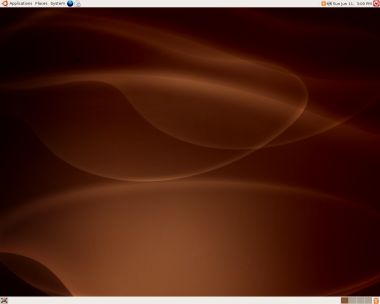
This afternoon I thought I’d switch out the CD-ROM drive with the one from my ThinkPad (in case that was the issue), but it turns out they have slightly different connectors *errr*. Then I plugged everything all back together, and decided to try running the install using the graphics safe-mode option—the only option I hadn’t tried yet, because I didn’t think I needed to (given that the desktop looked fine previously).
Of course in safe mode, the desktop was stretched out too wide and cropped at the bottom, but there was still enough room to see the installation screens, which loaded without locking up. Hallelujah. Was it safe mode that made the difference? Was it that I pulled apart and then reassembled the CD-ROM drive? We may never know.
Once the installation was complete and it booted off the hard drive for the first time (gloriously faster than off the CD-ROM), the desktop display was still whacked out *errr*. Here’s where my lack of day-to-day Linux experience showed.
Nothing under the System menu offered any display adapter settings (that I could tell), so I started Googling around for answers: optiquest q7 linux, via epia linux, ubuntu display via epia, ubuntu linux display problems, troubleshoot display problems via epia, via epia ubuntu display configuration, ubuntu video driver. It was one of those rare moments with Google where I kept shooting blanks.
However, I did stumble upon an unofficial Ubuntu wiki, which led me to the Ubuntu IRC channel (I’ve been making a concerted effort to start using IRC lately) and the IRC preamble message led me to the Ubuntu wiki FAQ, which led me to a Fix Video Resolution Howto page with the following helpful advice:
I’m not sure that this is the solution that works for the most people actually, but it most certainly is the quickest and easiest one. All we’re doing is running the same script that tried to detect your video hardware when you initially installed. Sometimes this does help. Run the following command.
For Dapper 6.06:
sudo cp /etc/X11/xorg.conf /etc/X11/xorg.conf.custom sudo sh -c 'md5sum /etc/X11/xorg.conf > /var/lib/x11/xorg.conf.md5sum' sudo dpkg-reconfigure xserver-xorgAfter completion, close any open windows or programs you have running on your desktop and press CTRL-ALT-Backspace to restart X. You will be asked to log into your GNOME session again and hopefully everything will be fixed.
That did just the trick. Autodetected everything, including my monitor, stepped me through a handful of settings, CTRL-ALT-Backspace, and I was off to the races. Yay!
My 5th post in a series about running Ubuntu on a Mini-ITX.
Part 1: Installing Ubuntu on a Mini-ITX VIA EPIA ME6000
Part 2: Giving Ubuntu another go with Dapper Drake
Part 3: Ubuntu on a Mini-ITX, take 3
Part 4: Slowly chipping away at unknowns
Part 5: Ubuntu up and running!
looks very familiar. welcome.
I use that! I also know a good book on the subject.
Aww, shucks, it’s not available yet. Looking forward to it though.
Congratulations!
Nice! I’m playing with the live cd now…
Kudos to you :-) I have Ubuntu as a VM, but getting the peripheral to connect to the VM…ugh
I just stumbled upon your site and I am very happy to see that you managed to get Dapper running (even with GNOME) on the ME6000. I ordered the same board just last week and it should be arriving in a couple days. Ultimately I plan on using it as a server so I’ll probably end up doing the minimal server install. However, I’m still very curious to see how GNOME performs on an Epia board and will probably play with the full Ubuntu install on it for a day or two.
The installer on the live CD (Espresso) is still very new and unfortunately it has some rough edges–especially the partition editor. I’ve had better luck partitioning and formatting the HDD with gparted (also included on the live CD) before running Espresso. If all else fails while installing with the live CD, I would recommend trying the text-based install CD (now called the alternative CD) as it is based on the Debian installer and has undergone much more thorough testing.
Jonathon, thanks for your comments. So far GNOME seems to be plugging along. I’ve only got 256MB of memory to boot, but Firefox and the GIMP work pretty well. It’s not blazing by any means, but it’s not unusable either.
I was interested in boot times of ubuntu, as I am developing an educational display and don’t wish to pay and arm and a leg for embedded systems.
Damian, on the Mini-ITX Ubuntu definitely takes a few minutes to boot–I don’t have hard numbers but I would say about 3-5 minutes. Maybe this would be faster if the start up processes were more tailored to the embedded system you were building.
A quick, automatic way of doing the xserver reconfiguration is:
sudo dpkg-reconfigure -phigh xserver-xorg